
Adding friends is quite useful if you want to have increased teamplay or communication in games. This guide will explain how to send and recieve friend requests.
Sending a Friend Request[]
As always, you want to start at the home page. In the bottom right hand corner, you should see a row of buttons. The button on the farthest right is the Settings button, and the button next to that is the Social button. Select this button in order to open the Social Menu.
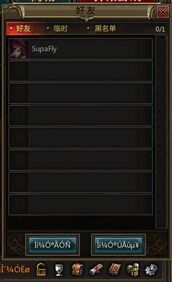
A preview of the Social Menu
Pictured to the right is what the Social Menu should look like. If you're new to the game, no friends will be displayed here. In order to add a friend, press the left-most blue button in the Social Menu. This should open a text box where you can type in the name of your friend. After your friend's name is typed in the box, press the left-most green button, and your request should be sent. (Note, the person who you are trying to add must be online at the moment, or the game will show an error saying "This user does not exist or offline.")
Recieving a Friend Request[]
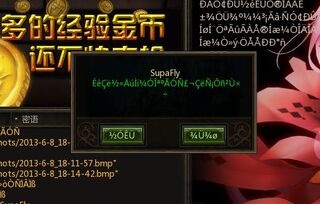
A preview of the Friend Request Menu
When your friend sends a friend request to you, a small text box should pop. Although the text can be hard to read, you should be able to find the name of your friend who sent the request. If you see this name in the text, press the left-most green button to accept the request.